Table of Contents
What are TradingView Charts?
How to Personalize TradingView Charts?
How to Draw a Pitchfork in Trueview Charts?
Conclusion
Do you wish to know about a TradingView chart? TradingView is an online charting platform that allows users to analyze and screen stocks, derivatives, cryptocurrencies and other financial assets. Alongside tradingview charts, the platform provides the ability to share trading strategies and live stream analysis. It offers a robust set of charting and trading tools that cater to the needs of amateur and experienced traders alike.
There is a free membership option that includes many essential features for most traders, making it a popular option for all experience levels. However, users must exercise caution while browsing other users’ ideas and streams and filter out information that adds value to their strategy. Know all about www.tradingview.com chart.

Read our article on Angel One Charges 2023. Open an Account in Angel One.
What are TradingView Charts?
TradingView charts are interactive financial charts used by traders and investors to analyze financial markets. TradingView chart is widely used for technical analysis of stocks, commodities, currencies, and other financial instruments.
TradingView charts provide a range of features such as multiple chart types, drawing tools, technical indicators, and custom alerts. Users can customize trading view chart by changing the color schemes, adding studies and indicators, and setting their preferred chart type. Tradingview chart live is also highly customizable in terms of timeframes, from minute to monthly data. Tradingview live chart allows for multiple timeframes to be shown on the same chart.
What Can You Get in TradingView Charts?
In tradingview chart, TradingView offers users four toolbars and a chart area to assist with trading and analysis.
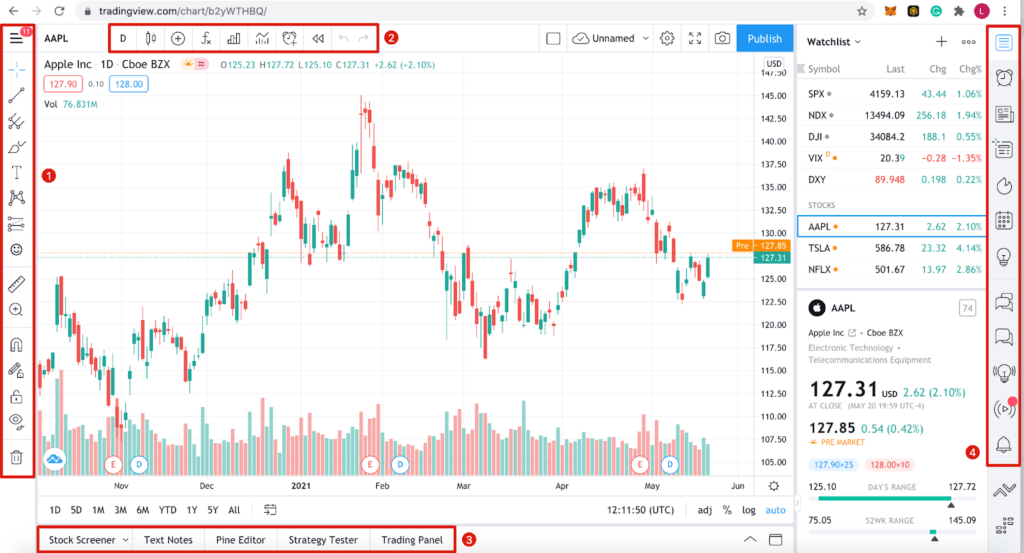
- Toolbar 1 provides drawing and charting tools such as lines and long/short positions.
- Toolbar 2 enables users to customize chart appearances with different graph types, such as candlesticks, line graphs, and area graphs.
- Toolbar 3 allows users to trade within the website, providing a list of partner exchanges and a function to backtest trading strategies.
- Toolbar 4 focuses on tradingview charts India‘s social and news elements, including customization options for watchlists and messaging other users.
- Changes made in the toolbars or by placing indicators are reflected in the chart area, which can also be customized to the user’s preferences.
One of the key features of TradingView charts is the social community aspect, which allows users to share their analysis, insights, and trading ideas with others. The platform also provides real-time market data and news feeds, making it a valuable tool for traders and investors who rely on up-to-date information to make informed decisions.
Trading view chart offers a range of other tools and features, including a screener, backtesting tools, and a marketplace for custom indicators and trading strategies.
How to Personalize TradingView Charts?
Individuals have their own distinct preferences when it comes to tradingview chart layout. Altering lines, colors and axes can aid in quicker comprehension of graphs. All the options required for customization can be accessed by right-clicking on the graph area and selecting Settings.

From the Settings menu, you can also reset your tradingview India chart if it becomes cluttered, and set up customized email price alerts.
When you select Settings, you will be taken to the Chart tradingview settings window and you can experiment with various options. Find out about each of these:

- Status line – It includes options to adjust the data displayed in the top left corner of the tradingview chart, such as low, high, open, and close prices, as well as sell and buy buttons. The lowest ask price is shown in the red box, and the highest bid can be seen in the blue box. The bid-ask spread is located in between.
- Symbol – Allows you to modify the appearance of your candlestick charts. You can color-code every aspect of the candlestick pattern to your liking.
- Appearance – Allows you to change cosmetic features such as background color, grid lines and axes.
- Scales – Lets you modify on the right-hand axis the trackers that are visible. For instance, you can add low and high prices of the day or the bar close countdown.
- Events – Lets you display, on the tradingview chart area, options such as splits, dividends, and other events.
- Trading – Permits you to get visual components customized upon logging into a broker account.
Apart from configuring the chart display, you may wish to fine-tune the intervals of your candlesticks or other symbols. To make this possible, click on the leftmost button located on the top bar, and you will discover an extensive list of distinct intervals ranging from seconds to months. Moreover, you can add specific intervals to your favorites, ensuring they surface on your top bar.
Once you delve into customizing your chart, there is no need to manually save your work. TradingView automatically captures all your changes in real-time, enabling you to effortlessly log out and return later to tradingview multiple charts.
Read our article on Angel One Vs Upstox Charges comparison. Click here to open an account in Upstox.
How to Draw a Pitchfork in Trueview Charts?
Now you understand chart structure tradingview, we hope? When it comes to charting, you can add a new dimension to your technical analysis with the pitchfork tool in Trueview. This advanced charting tool, conceptualized by celebrated American educator and investor Alan Andrew, will help you identify potential market trends and make informed decisions.

Begin by selecting the pitchfork tool located beneath the line tool. Now, pick three points, marking the beginning and end of trends. Point 1 marks the swing low of a downtrend, followed by point 2, the swing high of an uptrend, and finally point 3, the swing low of the next downtrend.
Visualize your pitchfork taking shape as the top line, extending from point 2, represents the resistance level, and the bottom line, extending from point 3, represents the support level. The median line signifies the expected price direction.

Use the support line to identify potential buying areas and the resistance line to explore selling opportunities. To mitigate risk, just below the bottom trendline you should consider placing a stop-loss order.
There is one thing that you should remember, though. Like any other indicator, pitchfork may not always work as anticipated. To increase the odds of success, blend it with other strategies and tools.
Conclusion
If you are on the lookout for a no-cost solution packed with an extensive range of tools, TradingView is an excellent platform to try. Not only does it provide tradingview com charts India options that are nothing short of exceptional, but its repository of educational resources is also available to users for free. You can easily master the essentials of charting and technical indicators with their insightful tutorials. With TradingView India live chart, you are guaranteed a seamless experience of trying and testing your trading strategies. Given the depth of technical analysis, even a free account is enough to provide you with a plethora of possibilities to explore and expand your trading horizons.
Want to know about Upstox vs Zerodha vs Angel One vs Groww vs Paytm Money? Check our video:
https://dematdive.com/tradingview-chart/



